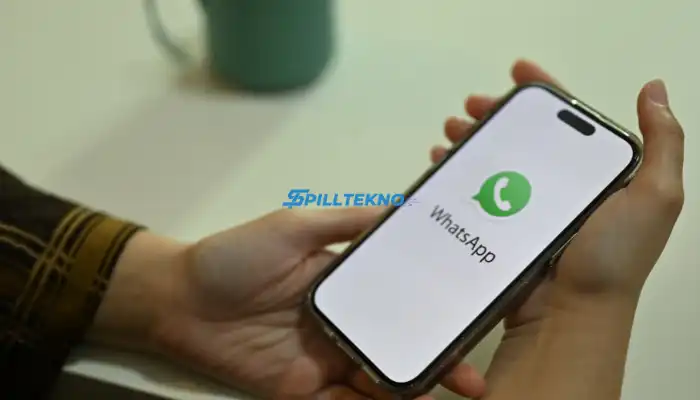Spilltekno – Spilltekno – If you’ve ever switched phones or lost data, you know how important backups are. WhatsApp’s backup feature is a lifesaver, but finding where those backups are stored can be tricky. Whether you’re using an Android, iPhone, or even accessing it through your laptop, we’ll show you how to locate your WhatsApp backup files.
1. Understanding WhatsApp Backup Options
WhatsApp backups serve as your safety net, storing all your chats, media, and other important data. Depending on your device, the backup storage locations differ:
- Android: Backups are stored locally and in Google Drive.
- iPhone: Backups are stored in iCloud.
For Android users, WhatsApp automatically backs up your data every night (assuming you’ve set it up). iPhone users have a similar option with iCloud backups. You can customize the backup frequency to daily, weekly, or monthly—whatever suits your needs.
2. How to Find Your WhatsApp Backup on Your PC
Accessing your WhatsApp backup files via a laptop or desktop is pretty simple. The backups are stored in your Google Drive account (for Android users). Here’s how you can access them:
- Open your browser and head to Google Drive.
- Click on Storage in the left-hand sidebar.
- Navigate to the Backup section.
Here, you’ll see your WhatsApp backup files. If you’re managing your storage space, this is a great way to check how much space your WhatsApp backups are taking up.
⚠️ Important Note:
Only your most recent backup is saved in the cloud. Every time WhatsApp creates a new backup, the old one gets overwritten. So, if you’re looking to recover something from an older backup, you’re out of luck unless you’ve made manual copies.
3. Finding WhatsApp Backup on Your Mobile Device
If you’re on your phone, finding your WhatsApp backups is just as easy as on your PC. Follow these steps:
- Open the Google Drive app on your phone.
- Tap on the menu icon (three horizontal lines).
- Select Backups.
You’ll be able to see the files and manage them directly from there.
4. Restoring Deleted WhatsApp Messages from Backup
Did you accidentally delete a chat? No worries—you can restore messages using the last backup. Here’s how you do it:
- Uninstall WhatsApp from your device.
- Reinstall the app from the App Store or Google Play Store.
- During setup, WhatsApp will prompt you to restore messages from the latest backup.
- Tap Restore, and your chat history will be back like it never left.
Keep in mind, though, this only works if the messages you deleted were backed up during the last scheduled backup. For instance, if your backup happens daily at 2 a.m., and you deleted a message at 3 p.m., you’ll be able to recover it if you uninstall and restore before the next backup kicks in.
5. Limitations of WhatsApp Backup
While WhatsApp’s backup feature is handy, it does have its limitations:
- Old backups are overwritten: You only get one backup in the cloud at a time. So, if you accidentally delete something and a new backup has already been created, that deleted content is gone forever.
- Media isn’t always backed up: Some media, like videos, may not be backed up if you’ve disabled this in your settings to save space.
- Backup retention on devices: WhatsApp keeps local backups on your phone for a few days, but these too will eventually be overwritten.
To avoid losing important data, it’s a good idea to manually copy your backups periodically, especially before making significant changes like switching phones.
6. FAQs: WhatsApp Backup and Restore
Q: Can I restore WhatsApp messages without a backup?
A: Unfortunately, no. If you haven’t created a backup, there’s no way to recover deleted messages or media.
Q: How can I change my WhatsApp backup settings?
A: Open WhatsApp > Settings > Chats > Chat Backup. From here, you can adjust your backup frequency and choose whether to include videos.
Q: What if my Google Drive backup isn’t visible?
A: Make sure you’re logged into the correct Google account. If the backup still isn’t showing, it could mean there’s an issue with your internet connection or insufficient storage.
Q: How long does WhatsApp keep local backups?
A: WhatsApp keeps local backups for about seven days before they’re overwritten by new ones.
Q: Can I access WhatsApp backups from my iPhone on a PC?
A: No. iPhone backups are stored in iCloud, which doesn’t provide direct access from your computer like Google Drive does.
Having your WhatsApp backups in place can save you from data loss nightmares, but knowing where to find those files is just as important. Whether you’re on Android, iPhone, or accessing via your PC, the process is simple once you know where to look. Just remember to act quickly if you want to recover lost chats before new backups overwrite the old ones. Spilltekno
Cek Informasi Teknologi Lainnya di Google News Spilltekno